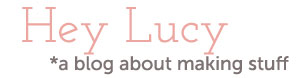a brief guide to iPhoneography, part I
No more posts from my phone for awhile! I can't make links or format anything, so it's only really good for quick, short posts. I have way too much to talk about for that!
Anyway, a couple people asked about editing photos on the iPhone. I'm not any kind of expert on photography, iPhone or otherwise, so this will just be about what I've learned so far, which is not a lot. I do know what I like, and I think I've developed something of a style, if that makes sense. So I would encourage anyone to just play around and eventually you'll come up with your own, unique style and workflow and hopefully be able to create some really lovely pictures to enjoy!
The first thing to remember is that using a camera on a phone has limitations, but those limitations can really boost your creativity. Because there aren't any settings to adjust and little you can control, you can focus simply on composition and light. I don't think it's enough to take a poorly composed picture, slap a funky filter on it, and call it good. It's important to start with a well-composed, well-lit shot. I have learned more about composition using my iPhone for the last year or so, than I have with my Nikon in the three years I have had it. I have to add that I am really impressed with the iPhone 4's ability to take sharp, nicely white-balanced photos indoors, especially in the evening.
So, let's talk about composition first. There are a couple things that can help with that. One thing I do is use an app called GorillaCam to take my photos. There are many similar apps, I like this one because it's free and has all the features that I want, so look around and compare. I've just tucked the native camera app away in a folder and never even open it, and GorillaCam is the first app on my photography apps page on my phone. Here's why I use it:
- It has an anti-shake feature and the sensitivity can be set to low, medium, or high. That means that the shutter won't release until you're holding your phone very, very still. And that means that your photos will be much sharper. I leave it at medium, but I'll adjust it up or down, depending on what I'm doing.
- It has a full-screen shutter release, so I can tap anywhere to take a picture, instead of trying to tap right on that little button. This also makes for sharper photos.
- You can show a 3×3 grid on the screen to help compose your shots (rule of thirds! If you don't know about that, then read up on it!)
- There's a bubble level, so you can make sure your photos are nice and straight.
- There's also some other nice features like digital zoom, self-timer, and three-shot burst, which is nice for action shots.
What about after you take your picture and the composition is not quite perfect, or it's just a little too dark or too light or too contrast-y or crooked? To fix small problems like that, I'll open up a photo in PS Express, the free Photoshop app. The main thing I like this app for is cropping and straightening. Honestly, it's a little disappointing that Photoshop hasn't created a better app. It is free, however, so it's still worth the download. I'd love to see them create something a little more robust, I'd be more than willing to pay for it.
Let's look at an example of a photo I edited and posted a few days ago. Here's what I started with:
Remember all that stuff I told you about light and composition? Well, I was obviously not taking my own advice here. But it was early in the morning and a little breezy, so I did the best I could with what I had to work with. I used the zoom feature in GorillaCam, which is not ideal, since it's a digital zoom and not an optical zoom. You can see a little pixelation. I was also not happy with that branch on the left side. So I opened it up in PS Express and cropped and lightened it up a little. So now I had this:
That's a little better. I'm not crazy about the pixelation still, and I really want to focus on that open flower on the right, so now I'm going to use TiltShift Generator. This is probably my favorite photo editing app, and the best 99 cent app for sure. There's also a free version if you want to try it out before you commit, but it won't save at full resolution, so my advice is to just spend the 99 cents. Adding a little blur, with the focus right on that flower is getting me much closer to what I want. I also really like using this app to adjust the brightness, saturation, and contrast, so even if you don't want to add that blur effect, it's nice and easy to use to brighten up any kind of photo. The vignette feature is also really useful, and very subtle.
Now we're getting somewhere. There are still some pixels showing, so I decided to try playing around with some vintage-style filters. Lo-mob is a $1.99 app that has a big selection of filters, and gives you the ability to edit a little more once you apply a filter. You can preview all the filters in a list with thumbnails of your photo, and then select one to go back to the full-sized image. I didn't do any further editing, but you can also re-size and adjust the vignetting and some other little things depending on which filter you use. I liked all three I used in that previous post, but I think this one is my favorite:
The scratches further hide that pixelation I didn't like, and I think the frame and the elongated shape work well with the composition of the photo. So there you go! That's the kind of stuff I often do with the photos I take on my iPhone. This was really long, and there's lots more to talk about, so I think I'll break this up into a series of posts. Coming up: some more apps I like, links to some inspiring iPhoneography, and let's talk about the ubiquitous Hipstamatic app (I have a love-hate relationship with this one). Any other topics you'd like me to cover? Let me know in the comments!
Read More